This month will be dedicated to learning new Photoshop and Illustrator skills or improving the ones I have. The rather blurry photo is a screen shot taken this morning of a live cam of an eagle nest. Since I only care about capturing a color palette, I didn't care about image clarity and watching the baby eagles is amazing.
The way I used to get colors from a photo was to click on different portions of the image with the eyedropper tool. Since there is so much variety in pixels it can take awhile to get the shade you are looking for.
Another method is to pixelate the entire photo and choose from the visible squares.
Select the photo. You can do this by clicking on it with the black arrow, or select –> all, or using the keyboard shortcut command a.
After the photo is selected, go object–>create object mosaic. Select the number of tiles you want and click OK.
The photo is now a variety of colored boxes.
The boxes are grouped and you may want them to function independently. While the image is still selected, go to object–>ungroup.
One way to capture a color is to click on the eyedropper tool and click on a square you like. Go to the color slider palette and if you like the color open the drop down box (found in the upper right corner of the palette) and click create new swatch.
The Swatch Palette information box opens and shows the color specifications. You have the option of naming the color. Click OK
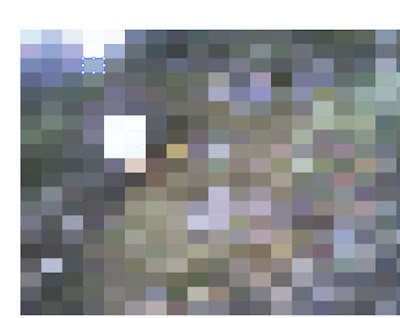
You could also click on a square and drag the square to the swatches panel. This method is why I had you ungroup the squares; if they were still grouped you would drag the entire image.
The blue square that was dragged looks different in the palette than the one I sampled with the eyedropper tool. Any swatches that you don't want can be dragged to the trash can.
I made some squares with the rectangle tool so I could more easily see the colors next to each other.
I made one rectangle, copied it by clicking and holding command–>c and pasting it with command–>v
My favorite method is to activate an empty square, and touch the eyedropper tool to the pixelated image. I like being able to see the color interaction instantly and if I don't like the shade, use the eyedropper tool somewhere else.
When you get the color you like, save it in the swatches panel.
To save your swatches for future use in other applications, open the drop down box in the swatch panel and select –>save swatch library as ai.
Name your swatch and click save.
To find your swatch again go to the swatch palette drop down menu–>open swatch library–>user defined–>and scroll for the swatch you desire.
When you open the saved swatch it brings it up in it's own window palette.
You can see where the colors coordinate with the original image. The eagle's head tone that I selected is on the right. If you plan to print these colors for a project you might want to print a sample swatch since screen colors are not always the same as what you get from your printer.















No comments:
Post a Comment