I found another nice tutorial from Design Nocturne, he described it as an elegant sepia but it looks more like vintage hand tinting to me. I did two versions, one I added a light gradient and one followed his directions more closely. I thought it would be good to reuse the Grain Belt sign for comparison to yesterday's vintage image. I didn't photograph the steps since the original tutorial does a very nice job, the notes are a reminder in case the site disappears.
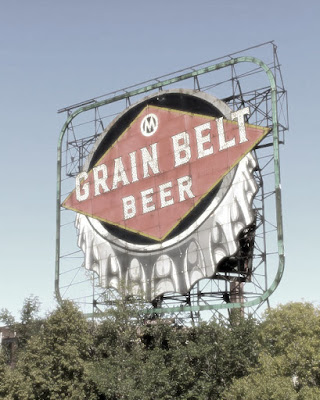
Tinted in Photoshop
Tinted in Photoshop with a gradient.
Layer 1 - Original photo
Layer 2 - Command j to duplicate the layer
Filter > Blur > Gaussian Blur. Radius 3 pixels. OK
Set the blending mode to Lighten, 80% opacity.
Layer 3 - Adjustment layer > Brightness/Contrast. Brightness 20 and Contrast 20.
Layer 4 - Adjustment Layer > Hue/Saturation. Set saturation at -70.
Layer 5 - Adjustment Layer > Solid Color. Color # 957426. Blending mode Soft Light, Opacity 20%.
Layer 6 - Adjustment Layer > Gradient. Choose Radial, 90 degree angle, scale 100%, check reverse. OK. Make the opacity around 14% for a lighter vignette.



No comments:
Post a Comment