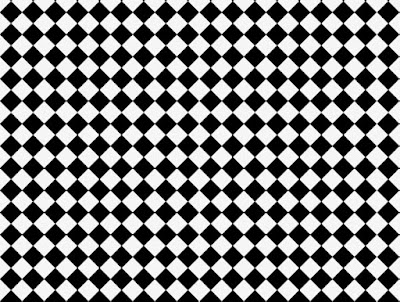Design Seeds does pretty color palettes based on photos. These photos were taken last summer at the Farmer's Market and the Water Lily was taken at Como Zoo.
To make the color palette:
Crop your photograph in Photoshop and place the image into Illustrator.
To Make The Rectangles:
Make a shape. I used a rectangle.
Click on the shape. Press Option then Shift to copy the shape. Drag the copy into place.
Command D duplicate.
Keep clicking Command D until you have all the shapes you want.
To Color The Rectangles:
Click on a rectangle. Touch the Eyedropper Tool to the photo to capture the color.
Showing posts with label illustrator tutorial. Show all posts
Showing posts with label illustrator tutorial. Show all posts
Sunday, January 26, 2014
Saturday, January 25, 2014
Making A Repeating Pattern in Illustrator. - How To
You can make repeating patterns in Photoshop but I prefer Illustrator since they are vectors. I made some notes about how to do this from a book but Redbubble has a terrific tutorial. Defining the Pattern works for anything you want to make into a swatch. I was only playing around with this so I used symbols that are found in Illustrator.
My Notes:
Make a square Document in Illustrator.
View > Show Grid
Create a square smaller than Document. My Artboard is 6 inches and the interior square is 3 inches.
Place the square in the middle.
View > Snap To Grid
Lock the layer.
Make a new Layer.
Place your images.
A corner image has to be on all 4 corners and side images are on the opposite side in the same spot.
To precisely place side and corner images:
Place an image
Press Command C to copy.
Press Command F to paste in front.
Window > Transform to bring up the Transform box.
For my 3 inch square I need to move objects + or - 3 on the X or Y axis. After the X location in the Transform Box add + or - 3. Click Enter. This will place the copied image precisely.
Don't worry about duplicating Objects inside the square unless they extend beyond the square's sedge. It's easier to shift interior objects if you turn off Snap To Grid.
Unlock the square and make it transparent, this allows your Swatch to be used on any background color.
Select everything.
Edit > Define Pattern. Name it and click OK
The Swatch will now be in the Swatches Pallete.
To apply the swatch click it on a shape and it will fill it just the same as any color. If you need to change the size of the pattern, go to Transform > Scale. You only want to have the Pattern option selection checked, not the Object.
My Notes:
Make a square Document in Illustrator.
View > Show Grid
Create a square smaller than Document. My Artboard is 6 inches and the interior square is 3 inches.
Place the square in the middle.
View > Snap To Grid
Lock the layer.
Make a new Layer.
Place your images.
A corner image has to be on all 4 corners and side images are on the opposite side in the same spot.
To precisely place side and corner images:
Place an image
Press Command C to copy.
Press Command F to paste in front.
Window > Transform to bring up the Transform box.
For my 3 inch square I need to move objects + or - 3 on the X or Y axis. After the X location in the Transform Box add + or - 3. Click Enter. This will place the copied image precisely.
Don't worry about duplicating Objects inside the square unless they extend beyond the square's sedge. It's easier to shift interior objects if you turn off Snap To Grid.
Unlock the square and make it transparent, this allows your Swatch to be used on any background color.
Select everything.
Edit > Define Pattern. Name it and click OK
The Swatch will now be in the Swatches Pallete.
To apply the swatch click it on a shape and it will fill it just the same as any color. If you need to change the size of the pattern, go to Transform > Scale. You only want to have the Pattern option selection checked, not the Object.
Labels:
how to,
illustrator,
illustrator tutorial,
tutorial
Thursday, January 23, 2014
Wrapping Text Around An Object In Illustrator - How To
The way I learned to wrap text around an object was outrageously complicated. You needed to cut and paste sections and nothing ever lined up as well as I wanted. This is too simple.
Convert your text to outlines
Select the text.
Object > Live Paint > Make
Press K for the Live Paint Bucket and touch the cursor to the spot you want to color. You can see where I didn't color the section of the E in the above image.
Expand
You can get small ugly lines where the live paint group was created. They don't print but they must go anyways since the fix is also simple. (This can also happen when you Divide objects in Pathfinder)
Enter Isolation Mode by Double Clicking
Use the Magic Wand Tool to select like areas, ie. the grey e since there is a former live paint group across the center. (You can also accomplish this by clicking on each of the segments while holding down Shift.)
Unite the like areas in Pathfinder and the lines vanish.
Convert your text to outlines
Select the text.
Object > Live Paint > Make
Press K for the Live Paint Bucket and touch the cursor to the spot you want to color. You can see where I didn't color the section of the E in the above image.
Expand
You can get small ugly lines where the live paint group was created. They don't print but they must go anyways since the fix is also simple. (This can also happen when you Divide objects in Pathfinder)
Enter Isolation Mode by Double Clicking
Use the Magic Wand Tool to select like areas, ie. the grey e since there is a former live paint group across the center. (You can also accomplish this by clicking on each of the segments while holding down Shift.)
Unite the like areas in Pathfinder and the lines vanish.
Labels:
how to,
illustrator,
illustrator tutorial,
tutorial
Tuesday, January 21, 2014
Making Decorative Digital Washi Tape in Illustrator - How To
If I could only stick to the digital version... Nichole's Classes has an excellent YouTube video. I used a pretty swan photo that I found on the stock photo site Morgue File.
My Notes:
Make rectangles in Illustrator, the color doesn't matter.
Access the Wrinkle Tool. It's located under the Warp Tool in CS4. Depending on the size of your rectangles you may need to change the settings. Brush along the tape edge that would normally be cut during use.
You can further alter the cut edge by using the Direct Selection Tool (the white arrow). I dragged a few points and small groups of points on the Tulip piece. The tiny leaf version was left with no alteration.
The Morning Glory version was manipulated to angle the ends with the Shear Tool. The Shear Tool is found under the Scale Tool. You click and drag while holding Shift. The Shear Tool can also be found at Object > Transform > Shear.
Nichole made her own patterns, I used the ones available in Illustrator. (You can also use digital paper found online and a clipping mask) Windows > Swatch Libraries > Patterns > Nature > Foliage. I wanted the tape to be uniform so I used the black and white versions. If the pattern is too large or small you can scale it by going to Object > Transform > Scale. Check Pattern.
To make a colored background click on the tape, Command C to copy, Command F to paste in front. I used the eyedropper tool to pick colors from the swan photo. Object > Arrange > Send To Back to put the color piece behind the patterned piece. Command G to group each individual piece of tape. If you don't group the tape piece the 2 layers will be harder to move.
Change the Opacity of the tape to 80% so it becomes translucent. Place the tape on top of your photo.
My Notes:
Make rectangles in Illustrator, the color doesn't matter.
Access the Wrinkle Tool. It's located under the Warp Tool in CS4. Depending on the size of your rectangles you may need to change the settings. Brush along the tape edge that would normally be cut during use.
You can further alter the cut edge by using the Direct Selection Tool (the white arrow). I dragged a few points and small groups of points on the Tulip piece. The tiny leaf version was left with no alteration.
The Morning Glory version was manipulated to angle the ends with the Shear Tool. The Shear Tool is found under the Scale Tool. You click and drag while holding Shift. The Shear Tool can also be found at Object > Transform > Shear.
Nichole made her own patterns, I used the ones available in Illustrator. (You can also use digital paper found online and a clipping mask) Windows > Swatch Libraries > Patterns > Nature > Foliage. I wanted the tape to be uniform so I used the black and white versions. If the pattern is too large or small you can scale it by going to Object > Transform > Scale. Check Pattern.
To make a colored background click on the tape, Command C to copy, Command F to paste in front. I used the eyedropper tool to pick colors from the swan photo. Object > Arrange > Send To Back to put the color piece behind the patterned piece. Command G to group each individual piece of tape. If you don't group the tape piece the 2 layers will be harder to move.
Change the Opacity of the tape to 80% so it becomes translucent. Place the tape on top of your photo.
Labels:
how to,
illustrator,
illustrator tutorial,
tutorial
Monday, January 13, 2014
Pop Art Photograph With Automatic Color In The Live Trace Palette Illustrator and Photoshop - How To
Wegraphics has a interesting way to color a live trace image. I haven't found a way to easily choose where the color goes but it is enormously faster than filling the colors in with the Paint Bucket. I used a public domain photo of Mr Poe.
My Notes:
The photo had a busy background so I placed the image in Photoshop and masked out the background. Save the masked photo as a png.
Open a new Illustrator file.
Place the photo.
Before you start the Live Trace, make a color swatch collection and save it.
I opened the Swatch Library and selected 3 colors from Art History > Russian Poster Art. Drag the colors into an empty swatch panel. Save to The Swatch Library and give it an easily recognizable name.
To Use: Open the Swatch Library and select your newly created swatch. The Tracing Options Color Palette won't work if the swatch isn't open first.
Do a Live Trace, selecting your named swatch. Expand.
Since this is supposed to resemble a screen print I put a white grunge image on top of Poe in Photoshop, Blending Mode > Screen.
My Notes:
The photo had a busy background so I placed the image in Photoshop and masked out the background. Save the masked photo as a png.
Open a new Illustrator file.
Place the photo.
Before you start the Live Trace, make a color swatch collection and save it.
I opened the Swatch Library and selected 3 colors from Art History > Russian Poster Art. Drag the colors into an empty swatch panel. Save to The Swatch Library and give it an easily recognizable name.
To Use: Open the Swatch Library and select your newly created swatch. The Tracing Options Color Palette won't work if the swatch isn't open first.
Do a Live Trace, selecting your named swatch. Expand.
Since this is supposed to resemble a screen print I put a white grunge image on top of Poe in Photoshop, Blending Mode > Screen.
Labels:
how to,
illustrator,
illustrator tutorial,
tutorial
Friday, January 10, 2014
Scribble Effect Applied To Text In Illustrator - How To
I'm not certain why I bookmarked this tutorial from Vectips; perhaps to remind me of the effects that are seldom used. It's good to kill some time playing with the different effects since they can make life easier.
I'm 10 days in but eliminated 71 bookmarks so far. Hmm... I don't think the math works out. Actually, a lot of the links no longer work; hence my taking notes and not relying on links.

This is outrageously simple.
Pick a font, something sturdy.
Effect > Stylize > Scribble. There's a lot of preset choices that you can tweak by moving the slidders.
45% angle. Path Overlap0px. Variation 2 px. Stroke Width 1 px. Curviness 0. Variation 50%. Spacing 2 px. Variation 1.5 px.
If you want an outline, add a stroke to the text. This one is roughened.
Effect > Distort and Transform > Roughen. Options .01. Relative. Detail 10/in. Smooth Points
The effect is editiable in the Appearances Panel.
I'm 10 days in but eliminated 71 bookmarks so far. Hmm... I don't think the math works out. Actually, a lot of the links no longer work; hence my taking notes and not relying on links.

This is outrageously simple.
Pick a font, something sturdy.
Effect > Stylize > Scribble. There's a lot of preset choices that you can tweak by moving the slidders.
45% angle. Path Overlap0px. Variation 2 px. Stroke Width 1 px. Curviness 0. Variation 50%. Spacing 2 px. Variation 1.5 px.
If you want an outline, add a stroke to the text. This one is roughened.
Effect > Distort and Transform > Roughen. Options .01. Relative. Detail 10/in. Smooth Points
The effect is editiable in the Appearances Panel.
Labels:
how to,
illustrator,
illustrator tutorial,
tutorial
Sunday, January 5, 2014
Graduated Stippled Grain Effect In Illustrator - How To
Grain texture is another option that I seldom use in Illustrator. If I need a grain texture I go to Photoshop but there is a very nice tutorial from Cheryl Graham, Vector Tuts+, on how to do it easily in Illustrator.
I was curious how to change the splatter color and my notes follow.
Grain Texture on Text: (black and gray example)
Type text
Type > Create Outlines
Make a copy
Do a gradient fill, white to black.
Effect > Texture > Grain. Intensity 58, Contrast 30, Grain type Stippled
Another setting for a grain texture is Effect > Texture > Grain. Intensity 74 (you can experiment with this number to get the grain you desire), Contrast 50, Grain Type to Sprinkles.
Place the textured object on the original object.
Transparency Panel > Blend Mode Multiply
Changing the grain color to something other than black: (blue and white example)
Type text
Type > Create Outlines
Make a copy
Do a gradient fill, white to black. (I reversed the gradient direction from the original black and grey version)
Effect > Texture > Grain. Intensity 58, Contrast 30, Grain type Stippled
Object > Expand Appearance
Object > Live Trace > Make
Open the Tracing Options Dialog Box - The settings I used are in the above screen shot.
Expand.
Recolor the grain to whatever color you choose. I used white since I was inspired by the falling snow.
Place the textured object on the original object.
I was curious how to change the splatter color and my notes follow.
Grain Texture on Text: (black and gray example)
Type text
Type > Create Outlines
Make a copy
Do a gradient fill, white to black.
Effect > Texture > Grain. Intensity 58, Contrast 30, Grain type Stippled
Another setting for a grain texture is Effect > Texture > Grain. Intensity 74 (you can experiment with this number to get the grain you desire), Contrast 50, Grain Type to Sprinkles.
Place the textured object on the original object.
Transparency Panel > Blend Mode Multiply
Changing the grain color to something other than black: (blue and white example)
Type text
Type > Create Outlines
Make a copy
Do a gradient fill, white to black. (I reversed the gradient direction from the original black and grey version)
Effect > Texture > Grain. Intensity 58, Contrast 30, Grain type Stippled
Object > Expand Appearance
Object > Live Trace > Make
Open the Tracing Options Dialog Box - The settings I used are in the above screen shot.
Expand.
Recolor the grain to whatever color you choose. I used white since I was inspired by the falling snow.
Place the textured object on the original object.
Labels:
how to,
illustrator,
illustrator tutorial,
tutorial
Monday, May 27, 2013
Layered Objects Using the Blend Tool in Illustrator - New or Improved Skill Day 27
I don't know why but I almost never use the blending mode, it can be a handy little tool.
You can make a shape and place another shape over the top. Select both.
Go to Object > Blend Options > Make Choices. OK. You won't see any changes until the next step.
Go to Object > Blend > Make
Now you have a nested shape with graduated colors.
Follow the same steps but choose smooth color to get a button type effect.
The color can also change. I had a red star and a yellow star: Illustrator mixed the colors.
It's a little odd looking but you can change shapes, this is a star to a triangle.
A blue square to a circle with defined distances.
Spirograph type lines. The object does not have to be solid.
Labels:
illustrator,
illustrator tutorial,
tutorial
Sunday, May 26, 2013
Rounded Rectangle Swatch in Illustrator - New or Improved Skill Day 26
I guess I'm not done playing with swatches.
Place a photo in Illustrator.
Make a new layer. Off to the side on the art board, make a square and then a rounded rectangle. Place one over the other. Go to Window > Pathfinder > Minus Front. Recolor the remaining edges white. Drag the image into the Swatches panel.
Make a rectangle on the new layer over the photo. Fill it with the new swatch.
To make the image a bit more interesting, make some of the squares pure white.
Labels:
illustrator,
illustrator tutorial,
tutorial
Tuesday, May 21, 2013
Faux Half Tone Colored Dot Effect in Illustrator - New or Improved Skill Day 21
I was playing with half tone dots and missed the color and clarity that can be achieved with other techniques and had a eureka moment. I combined two techniques from earlier this month for an interesting effect.
Crop a photo to an image with even numbers, the math will be easier. I cropped my antique diver dude to 8"x 10". Place the image in Illustrator.
Move off to the side of the art board and make a square, mine is .1 inches. Make a circle, or any other shape you want, with a .1 inch diameter. Center the circle on the square. Make sure circle and square are both selected. Go to Window > Pathfinder > Minus Front. Now you have a black edge with an empty center. Drag this image into the swatches panel to make a swatch. I also made another swatch where the outside edge is white.
Go back to the original image. Press command j to make a duplicate, I always prefer to start on a duplicate layer and later delete the original layer.
Here's the math portion. Select the newly duplicated image. Go to Object > create object mosaic. Select the number of tiles you want and click OK. My image is 8 x 10 and my swatch is .1 inches. I need 80 x 100 tiles.
Create a new layer. Make a 8 x 10 rectangle. Fill it with the circle/square swatch. The image looks a little odd shrunk down since it was designed for 8 " x 10. The nice thing is, since this is a vector, I can make it as large as I want.
If you want the colors to be more vibrant, bring the image back into Photoshop and bump up the Hue/Saturation.
Labels:
illustrator,
illustrator tutorial,
photoshop,
tutorial
Sunday, May 5, 2013
Repeating Swatch Pattern in Illustrator - New or Improved Skill Day 5
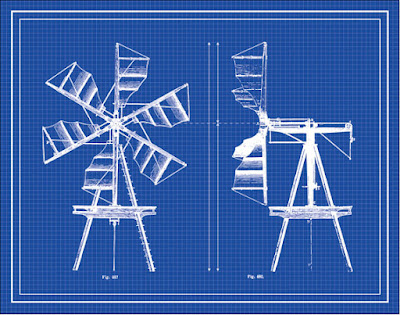
I wanted to make a garden themed blueprint for my garden area and found this vintage drawing at The Graphics Fairy.
Chris Spooner has a clever way to make a lined grid in Illustrator. I would have made actual lines but he made his version using the swatches panel. His way was much faster and rather magical.
I used the line segment tool to make a .25 pt line .15748 inches long. The line weight determines how thick the line grid will be.
Command c to copy.
Paste in Front, command f
Go to Object > transform > rotate 90 degrees.
I knew I wanted the lines to be white so I changed the line color to white and dragged them together into the swatches panel.
You can't see the crossed lines since they are white but they are there. To use the swatch make a rectangle and fill the shape with the swatch the same way you would use color. To see the lines you need to either place a colored rectangle on top and then send it to back or place it on it's own layer.
Available on Etsy.
I wanted to keep playing so here is a black square that I rotated 45 degrees and dragged into the swatches.
Yes, photos work as well. I cropped and resized this photo of Paul Bunyon and Babe the blue ox in Photoshop and gave it it a small border.
Labels:
digital art,
illustrator,
illustrator tutorial,
tutorial
Wednesday, May 1, 2013
How To Create A New Color Palette In Illustrator From A Photo - New or Improved Skill Day 1
This month will be dedicated to learning new Photoshop and Illustrator skills or improving the ones I have. The rather blurry photo is a screen shot taken this morning of a live cam of an eagle nest. Since I only care about capturing a color palette, I didn't care about image clarity and watching the baby eagles is amazing.
The way I used to get colors from a photo was to click on different portions of the image with the eyedropper tool. Since there is so much variety in pixels it can take awhile to get the shade you are looking for.
Another method is to pixelate the entire photo and choose from the visible squares.
Select the photo. You can do this by clicking on it with the black arrow, or select –> all, or using the keyboard shortcut command a.
After the photo is selected, go object–>create object mosaic. Select the number of tiles you want and click OK.
The photo is now a variety of colored boxes.
The boxes are grouped and you may want them to function independently. While the image is still selected, go to object–>ungroup.
One way to capture a color is to click on the eyedropper tool and click on a square you like. Go to the color slider palette and if you like the color open the drop down box (found in the upper right corner of the palette) and click create new swatch.
The Swatch Palette information box opens and shows the color specifications. You have the option of naming the color. Click OK
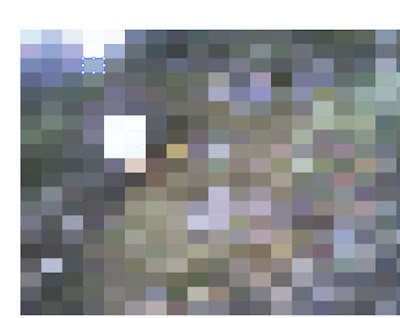
You could also click on a square and drag the square to the swatches panel. This method is why I had you ungroup the squares; if they were still grouped you would drag the entire image.
The blue square that was dragged looks different in the palette than the one I sampled with the eyedropper tool. Any swatches that you don't want can be dragged to the trash can.
I made some squares with the rectangle tool so I could more easily see the colors next to each other.
I made one rectangle, copied it by clicking and holding command–>c and pasting it with command–>v
My favorite method is to activate an empty square, and touch the eyedropper tool to the pixelated image. I like being able to see the color interaction instantly and if I don't like the shade, use the eyedropper tool somewhere else.
When you get the color you like, save it in the swatches panel.
To save your swatches for future use in other applications, open the drop down box in the swatch panel and select –>save swatch library as ai.
Name your swatch and click save.
To find your swatch again go to the swatch palette drop down menu–>open swatch library–>user defined–>and scroll for the swatch you desire.
When you open the saved swatch it brings it up in it's own window palette.
You can see where the colors coordinate with the original image. The eagle's head tone that I selected is on the right. If you plan to print these colors for a project you might want to print a sample swatch since screen colors are not always the same as what you get from your printer.
Labels:
digital art,
illustrator,
illustrator tutorial,
tutorial
Subscribe to:
Posts (Atom)